1. How to Create a DMARC Record
Setup DMARC record on your domain. We’re going to copy a generic record that will work with any host.
First Check Your DNS With a DMARC Analyzer
2. Add data Zone Records
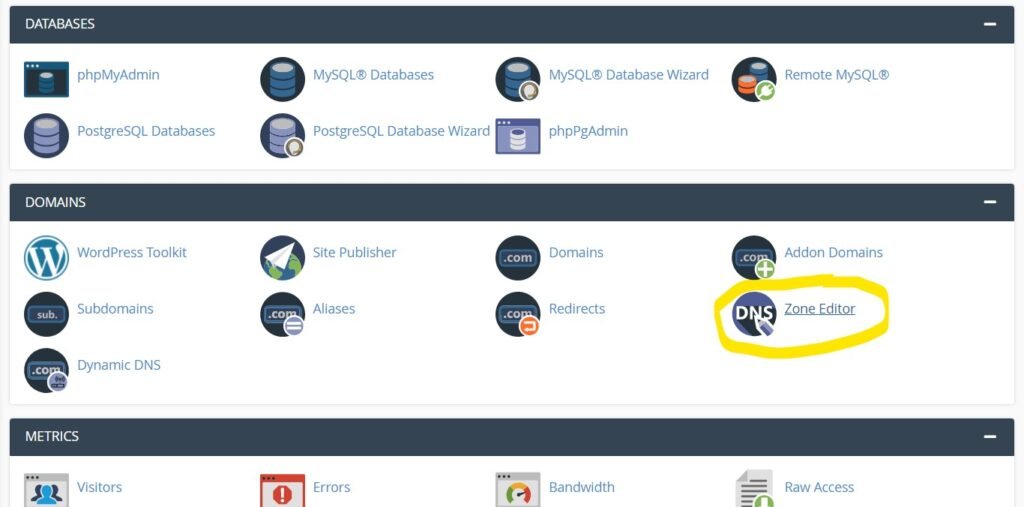
go to your cpanel select dns zone record after that select Add "TXT" Record check below image
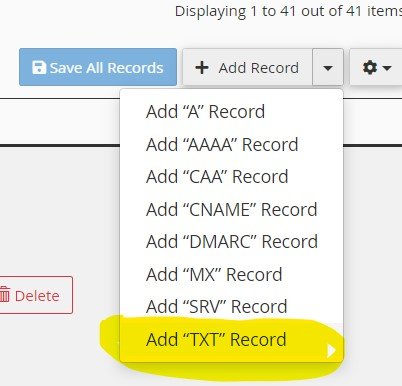
3. DMRC Value Input in text record
if you have no idea then you simple add this text record with your email id.
v=DMARC1;p=none;sp=none;adkim=s;aspf=s;pct=100;fo=0;rf=afrf;ri=86400;rua=mailto:xyz@xyz.com,mailto:xyz1@xyz.com
Are you wondering how to completely or partially turn off WordPress comments?
While comments are a great way to engage your site visitors, you might not want to allow comments on your site for a number of reasons. There are a lot of ways you can disable comments, from only on specific posts, pages, or custom post types, to even completely removing comments from your entire website.
In this article, we’ll show you the step-by-step process of how to disable comments in WordPress.
Why Disable Comments in WordPress?
There are many reasons why you might want to turn off comments on specific posts or pages, or disable comments on your whole website.
For example, bloggers may publish certain posts like announcements that they don’t want to allow comments on. In these cases, you can easily disable comments on those specific posts or pages.
Here’s a quick overview of what you’ll learn in this article:
- Completely Disable Comments
- Disable Comments on Future Posts
- Disable Comments on a Specific Page or Post
- Disable Comments on Pages and Posts in Bulk
- Delete All WordPress Comments
- Disable Comments on Media
- Disable WordPress Comments Sitewide using a Plugin
- Remove “Comments are closed” in WordPress
- Spam Protection Techniques